html learning
overview of HTML
HyperText Markup Language, or HTML, is the standard markup language for describing the structure of documents displayed on the web.
HTML documents are basically a tree of nodes, including HTML elements and text nodes.
HTML elements provide the semantics and formatting for documents, including creating paragraphs, lists and tables, and embedding images and form controls.
Elements
HTML consists of a series of elements, which you use to enclose, or wrap, different parts of the content to make it appear or act in a certain way.
example:
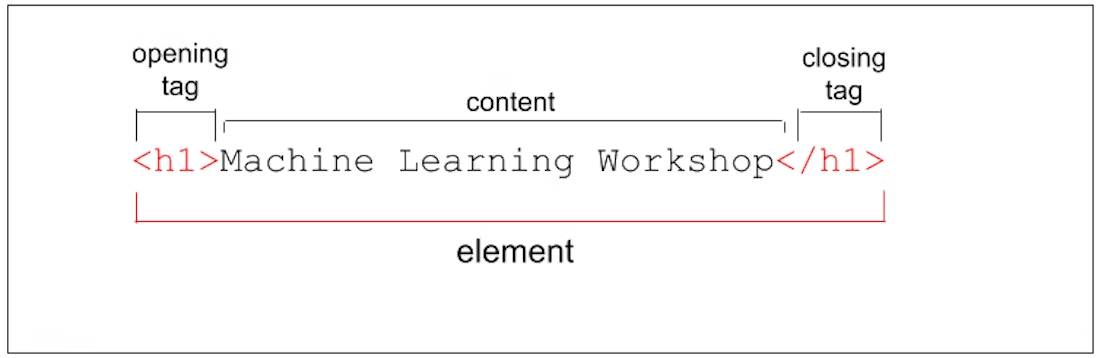
Elements and tags aren’t the exact same thing, though many people use the terms interchangeably.
The tag name is the content in the brackets. The tag includes the brackets. In this case, <h1>. An “element” is the opening and closing tags, and all the content between those tags, including nested elements.
When nesting elements, it’s important that they are properly nested. HTML tags should be closed in the reverse order of which they were opened. In the above example, notice how the <em> is both opened and closed within the opening and closing <strong> tags, and the <strong> is both open and closed within the <p> tags.
1 | <p>This paragraph has some |
while it is valid to omit tags, don’t.
Non-replaced elements
Non-replaced elements have opening and (sometimes optional) closing tags that surround them and may include text and other tags as sub-elements.
Replaced and void elements
Replaced elements are replaced by objects, be it a graphical user interface (UI) widget in the case of most form controls, or a raster or scalable image file in the case of most images.
example: the two replaced elements <img> and <input> are replaced by non-text content: an image and a graphical user interface object, respectively.
1 | <input type="range"> |
Void elements are all self-closing elements and are represented by one tag. This means there is no such thing as a closing tag for a void element. Optionally, you can include a slash at the end of the tag, which many people find makes markup easier to read.
example, we self close the tag with a slash:
1 | <input type="range"/> |
Replaced elements and void elements are often confused.
Most replaced elements are void elements, but not all. The video, picture, object, and iframe elements are replaced, but aren’t void. They can all contain other elements or text, so they all have a closing tag.
Most void elements are replaced; but again, not all, as we saw with base, link, param, and meta.
Attributes
These extra bits of space-separated name/value pairs (though sometimes including a value is optional) are called attributes.
Attributes provide information about the element. The attribute, like the rest of the opening tag, won’t appear in the content, but they do help define how the content will appear to both your sighted and non-sighted (assistive technologies and search engines) users.
The opening tag always starts with the element type. The type can be followed by zero or more attributes, separated by one or more spaces. Most attribute names are followed by an equal sign equating it with the attribute value, wrapped with opening and closing quotation marks.
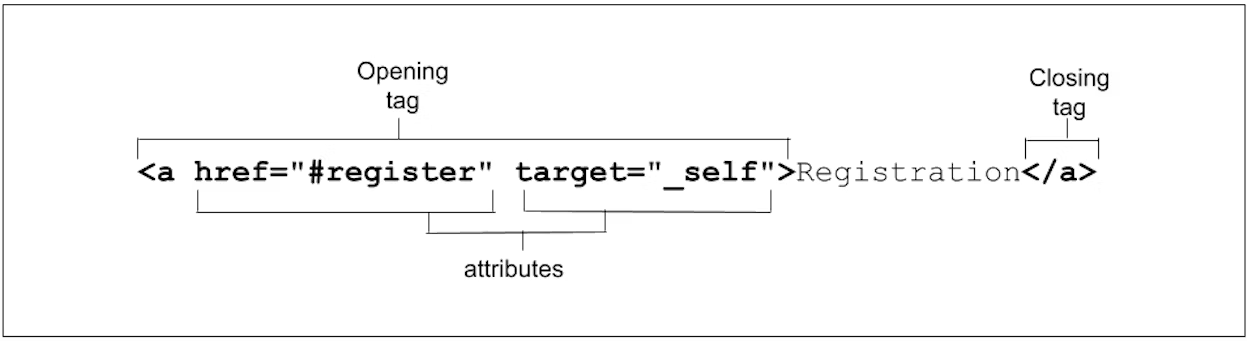
some attributes are global—meaning they can appear within any element’s opening tag. Some apply only to several elements but not all, and others are element-specific, relevant only to a single element.
Most attributes are name/value pairs. Boolean attributes, whose value is true, false, or the same as the name of the attribute, can be included as just the attribute: the value is not necessary.
<img src="switch.svg" alt="light switch" ismap />
If the value includes a space or special characters, quotes are needed. For this reason, quoting is always recommended.
for legibility, quotes and spaces are recommended, and appreciated.
Values that are defined in the specification are case-insensitive. Strings that are not defined as keywords are generally case-sensitive, including id and class values.
Note that if an attribute value is case-sensitive in HTML, it is case-sensitive when used as part of an attribute selector in CSS and in JavaScript.
it is recommended, but not required, to mark up your HTML using lowercase letters for all your element names and attribute names within your tags, and quote all attribute values.
Appearance of elements
HTML should be used to structure content, not to define the content’s appearance. Appearance is the realm of CSS.
While many elements that alter the appearance of content, such as <h1>, <strong>, and <em>, have a semantic meaning, the appearance can and generally will be changed with author styles.
1 | <h1>This header has both <strong>strong</strong> and <em>emphasized</em> content</h1> |
Element, attributes, and JavaScript
The Document Object Model (DOM) is the data representation of the structure and content of the HTML document. As the browser parses HTML, it creates a JavaScript object for every element and section of text encountered. These objects are called nodes—element nodes and text nodes, respectively.
HTML DOM API
HTMLElement
HTMLAnchorElement
HTMLImageElement
Document structure
1 |
|
HTML documents include a document type declaration and the <html> root element. Nested in the <html> element are the document head and document body.
While the head of the document isn’t visible to the sighted visitor, it is vital to make your site function. It contains all the meta information, including information for search engines and social media results, icons for the browser tab and mobile home screen shortcut, and the behavior and presentation of your content.
Add to every HTML document
<!DOCTYPE html>
The first thing in any HTML document is the preamble. For HTML, all you need is <!DOCTYPE html>. This may look like an HTML element, but it isn’t. It’s a special kind of node called “doctype”. The doctype tells the browser to use standards mode. If omitted, browsers will use a different rendering mode known as quirks mode.
<html>
The <html> element is the root element for an HTML document. It is the parent of the <head> and <body>, containing everything in the HTML document other than the doctype. If omitted it will be implied, but it is important to include it, as this is the element on which the language of the content of the document is declared.
Content language
The lang language attribute added to the <html> tag defines the main language of the document. The value of the lang attribute is a two- or three-letter ISO language code followed by the region. The region is optional, but recommended, as a language can vary greatly between regions.
The lang attribute is not limited to the <html> tag. If there is text within the page that is in a language different from the main document language, the lang attribute should be used to identify exceptions to the main language within the document.
Required components inside the <head>
1 |
|
Character encoding
The very first element in the <head> should be the charset character encoding declaration. It comes before the title to ensure the browser can render the characters in that title and all the characters in the rest of the document.
The default encoding in most browsers is windows-1252, depending on the locale. However, you should use UTF-8, as it enables the one- to four-byte encoding of all characters, even ones you didn’t even know existed. Also, it’s the encoding type required by HTML5.
To set the character encoding to UTF-8, include:
<meta charset="utf-8" />
The character encoding is inherited into everything in the document, even <style> and <script>.
Document title
Your home page and all additional pages should each have a unique title. The contents for the document title, the text between the opening and closing <title> tags, are displayed in the browser tab, the list of open windows, the history, search results, and, unless redefined with <meta> tags, in social media cards.
<title>Machine Learning Workshop</title>
Viewport metadata
The other meta tag that should be considered essential is the viewport meta tag, which helps site responsiveness, enabling content to render well by default, no matter the viewport width.
it enables controlling a viewport’s size and scale, and prevents the site’s content from being sized down to fit a 960px site onto a 320px screen, it is definitely recommended.
<meta name="viewport" content="width=device-width" />
The preceding code means “make the site responsive, starting by making the width of the content the width of the screen”.
In addition to width, you can set zoom and scalability, but they both default to accessible values. If you want to be explicit, include:<meta name="viewport" content="width=device-width, initial-scale=1, user-scalable=1" />
Other <head> content
CSS
There are three ways to include CSS: <link>, <style>, and the style attribute.
Styles, either via <link> or <style>, or both, should go in the head. They will work if included in the document’s body, but you want your styles in the head for performance reasons. That may seem counterintuitive, as you may think you want your content to load first, but you actually want the browser to know how to render the content when it is loaded. Adding styles first prevents the unnecessary repainting that occurs if an element is styled after it is first rendered.
including an external resource using a <link> element with the rel attribute set to stylesheet
The <link> tag is the preferred method of including stylesheets. Linking a single or a few external style sheets is good for both developer experience and site performance: you get to maintain CSS in one spot instead of it being sprinkled everywhere, and browsers can cache the external file, meaning it doesn’t have to be downloaded again with every page navigation.
The syntax is <link rel="stylesheet" href="styles.css">, where styles.css is the URL of your stylesheet. You’ll often see type=”text/css”. Not necessary! If you are including styles written in something other than CSS, the type is needed, but since there isn’t any other type, this attribute isn’t needed. The rel attribute defines the relationship: in this case stylesheet. If you omit this, your CSS will not be linked.
including CSS directly in the head of your document within opening and closing <style> tags.
custom properties declared in a head style block:
1 | <style> |
If you want your external style sheet styles to be within a cascade layer but you don’t have access to edit the CSS file to put the layer information in it, you’ll want to include the CSS with @import inside a <style>:
1 | <style> |
When using @import to import style sheets into your document, optionally into cascade layers, the @import statements must be the first statements in your <style>
Other uses of the <link> element
The link element is used to create relationships between the HTML document and external resources. Some of these resources may be downloaded, others are informational.
It’s preferable to include those related to meta information in the head and those related to performance in the <body>.
You’ll include three other types in your header now: icon, alternate, and canonical
Favicon
Use the <link> tag, with the rel="icon" attribute/value pair to identify the favicon to be used for your document.
A favicon is a very small icon that appears on the browser tab, generally to the left of the document title. When you have an unwieldy number of tabs open, the tabs will shrink and the title may disappear altogether, but the icon always remains visible. Most favicons are company or application logos.
If you don’t declare a favicon, the browser will look for a file named favicon.ico in the top-level directory (the website’s root folder). With <link>, you can use a different file name and location:
<link rel="icon" sizes="16x16 32x32 48x48" type="image/png" href="/images/mlwicon.png" />
The sizes attribute accepts the value of any for scalable icons or a space-separated list of square widthXheight values; where the width and height values are 16, 32, 48, or greater in that geometric sequence, the pixel unit is omitted, and the X is case-insensitive.
While you can use
<link>to define a completely different image on each page or even each page load, don’t. For consistency and a good user experience, use a single image!
Alternate versions of the site
We use the alternate value of the rel attribute to identify translations, or alternate representations, of the site.
Let’s pretend we have versions of the site translated into French and Brazilian Portuguese:
When using alternate for a translation, the hreflang attribute must be set.
1 | <link rel="alternate" href="https://www.machinelearningworkshop.com/fr/" hreflang="fr-FR" /> |
The alternate value is for more than just translations.
For example, the type attribute can define the alternate URI for an RSS feed when the type attribute is set to application/rss+xml or application/atom+xml.
example, link to a pretend PDF version of the site.
<link rel="alternate" type="application/x-pdf" href="https://machinelearningworkshop.com/mlw.pdf" />
Canonical
If you create several translations or versions of Machine Learning Workshop, search engines may get confused as to which version is the authoritative source. For this, use rel=”canonical” to identify the preferred URL for the site or application.
Include the canonical URL on all of your translated pages, and on the home page, indicating our preferred URL:
<link rel="canonical" href="https://www.machinelearning.com" />
most often used for cross-posting with publications and blogging platforms to credit the original source; when a site syndicates content, it should include the canonical link to the original source.
Scripts
The <script> tag is used to include, well, scripts. The default type is JavaScript. If you include any other scripting language, include the type attribute with the mime type, or type=”module” if it’s a JavaScript module. Only JavaScript and JavaScript modules get parsed and executed.
JavaScript is not only render-blocking, but the browser stops downloading all assets when scripts are downloaded and doesn’t resume downloading other assets until the JavaScript is executed.
reduce the blocking nature of JavaScript download and execution: defer and async. With defer, HTML rendering is not blocked during the download, and the JavaScript only executes after the document has otherwise finished rendering. With async, rendering isn’t blocked during the download either, but once the script has finished downloading, the rendering is paused while the JavaScript is executed.
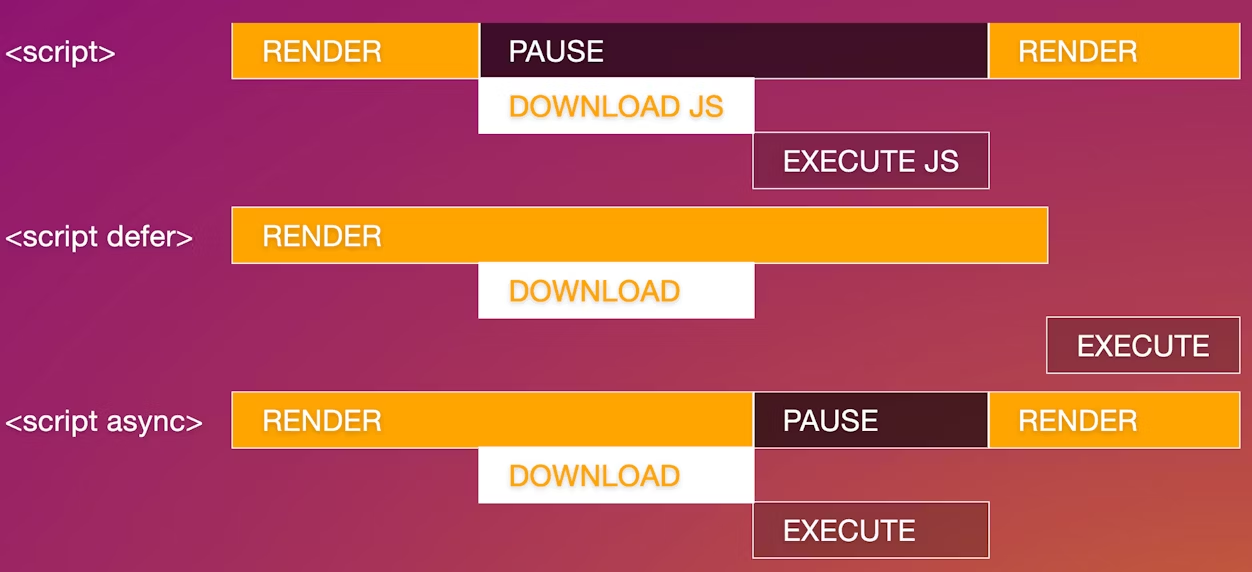
example:
<script src="js/switch.js" defer></script>
Adding the defer attribute defers the execution of the script until after everything is rendered, preventing the script from harming performance. The async and defer attributes are only valid on external scripts.
Base
There is another element that is only found in the <head>. Not used very often, the <base> element allows setting a default link URL and target. The href attribute defines the base URL for all relative links.
The target attribute, valid on <base> as well as on links and forms, sets where those links should open.
The default of _self opens linked files in the same context as the current document.
Other options include _blank, which opens every link in a new window,
the _parent of the current content, which may be the same as self if the opener is not an iframe,
or _top, which is in the same browser tab, but popped out of any context to take up the entire tab.
example:
If our website found itself nested within an iframe on a site like Yummly, including the <base> element would mean when a user clicks on any links within our document, the link will load popped out of the iframe, taking up the whole browser window.
<base target="_top" href="https://machinelearningworkshop.com" />
anchor links are resolved with
<base>. The<base>effectively converts the link<a href="#ref">to<a target="_top" href="https://machinelearningworkshop.com#ref">, triggering an HTTP request to the base URL with the fragment attached.there can be only one
<base>element in a document, and it should come before any relative URLs are used, including possible script or stylesheet references.
HTML comments
Anything between <!-- and --> will not be visible or parsed. HTML comments can be put anywhere on the page, including the head or body, with the exception of scripts or style blocks, where you should use JavaScript and CSS comments, respectively.
Metadata
Officially defined meta tags
There are two main types of meta tags: pragma directives, with the http-equiv attribute like the charset meta tag used to have, and named meta types, like the viewport meta tag with the name attribute that we discussed in the document structure section. Both the name and http-equiv meta types must include the content attribute, which defines the content for the type of metadata listed.
Pragma directives
The http-equiv attribute has as its value a pragma directive. These directives describe how the page should be parsed. Supported http-equiv values enable setting directives when you are unable to set HTTP headers directly.
most of which have other methods of being set. For example, while you can include a language directive with <meta http-equiv="content-language" content="en-us" />,<meta charset=<charset>" />
example 1 :
The most common pragma directive is the refresh directive.
While you can set a directive to refresh at an interval of the number of seconds set in the content attribute, and even redirect to a different URL, please don’t.
<meta http-equiv="refresh" content="60; https://machinelearningworkshop.com/regTimeout" />
example 2 :
The most useful pragma directive is content-security-policy, which enables defining a content policy for the current document. Content policies mostly specify allowed server origins and script endpoints, which help guard against cross-site scripting attacks.
<meta http-equiv="content-security-policy" content="default-src https:" />
Named meta tags
The name attribute is the name of the metadata. In addition to viewport, you will probably want to include description and theme-color, but not keywords.
Keywords
Search engine optimization snake-oil salespeople abused the keywords meta tag by stuffing them with comma-separated lists of spam words instead of lists of relevant key terms, so search engines do not consider this metadata to be useful anymore. No need to waste time, effort, or bytes adding it.
Description
The description value, however, is super important for SEO; in addition to helping sites rank based on the content, the description content value is often what search engines display under the page’s title in search results.
Several browsers, like Firefox and Opera, use this as the default description of bookmarked pages.
The description should be a short and accurate summary of the page’s content.
<meta name="description" content="Register for a machine learning workshop at our school for machines who can't learn good and want to do other stuff good too" />
Robots
If you don’t want your site to be indexed by search engines, you can let them know. <meta name="robots" content="noindex, nofollow" /> tells the bots to not index the site and not to follow any links.
You don’t need to include <meta name="robots" content="index, follow" /> to request indexing the site and following links, as that is the default, unless HTTP headers say otherwise.
<meta name="robots" content="index, follow" />
Theme color
The theme-color value lets you define a color to customize the browser interface. The color value on the content attribute will be used by supporting browsers and operating systems, letting you provide a suggested color for the user agents that support coloring the title bar, tab bar, or other chrome components.
The theme color meta tag can include a media attribute enabling the setting of different theme colors based on media queries. The media attribute can be included in this meta tag only and is ignored in all other meta tags.
<meta name="theme-color" content="#226DAA" />
Open Graph
Open Graph and similar meta tag protocols can be used to control how social media sites, like Twitter, LinkedIn, and Facebook, display links to your content.
If not included, social media sites will correctly grab the title of your page and the description from the description meta tag, the same information as search engines will present
When you post a link to MachineLearningWorkshop.com or web.dev on Facebook or Twitter, a card with an image, site title, and site description appears. The entire card is a hyperlink to the URL you provided.
Open Graph meta tags have two attributes each: the property attribute instead of the name attribute, and the content or value for that property. The property attribute is not defined in official specifications but is widely supported by applications that support the Open Graph protocol.
1 | <meta property="og:title" content="Machine Learning Workshop" /> |
1 | <meta name="twitter:title" content="Machine Learning Workshop" /> |
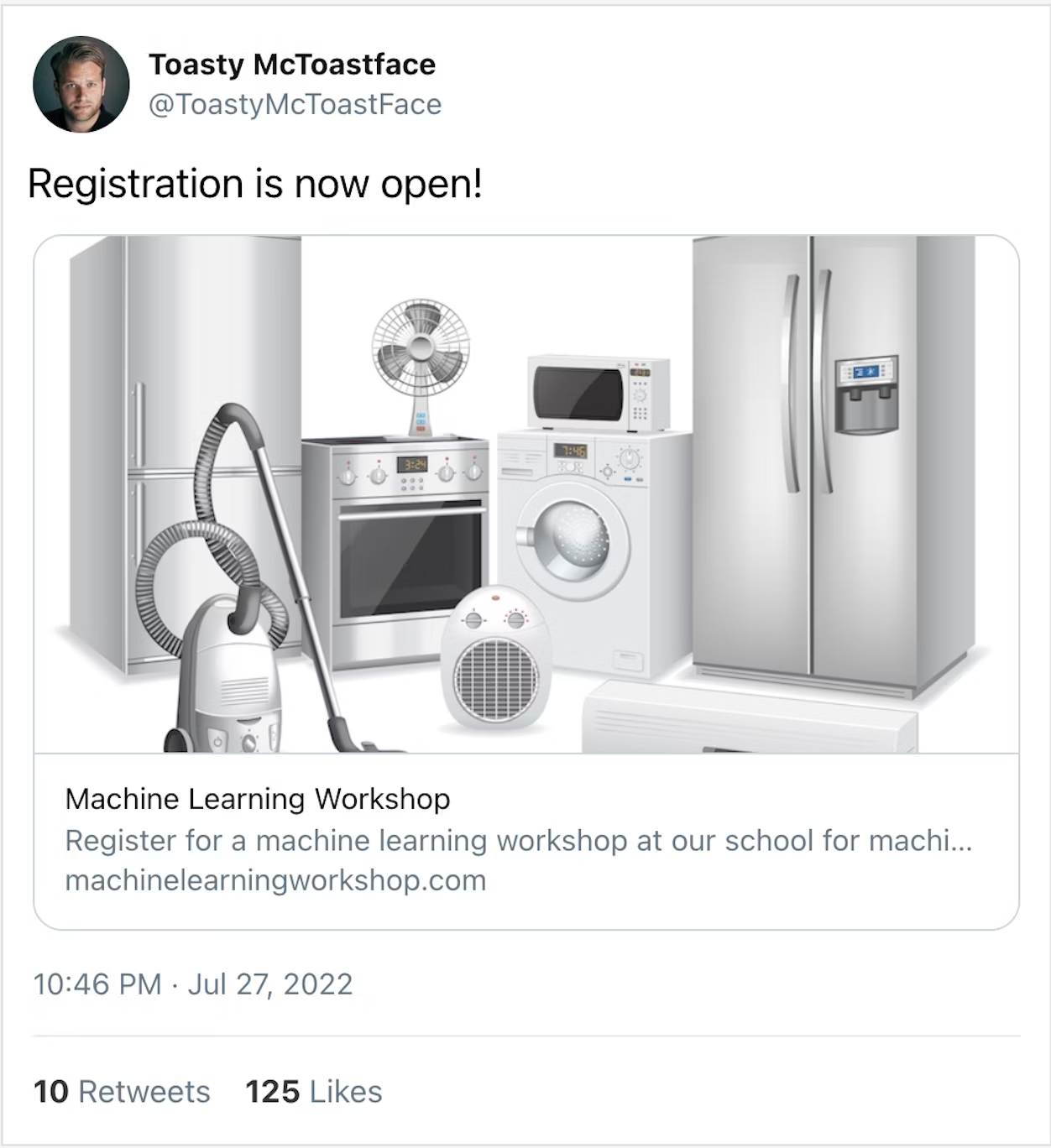
Other useful meta information
The manifest file can prevent an unwieldy header full of <link> and <meta> tags. We can create a manifest file, generally called manifest.webmanifest or manifest.json. We then use the handy <link> tag with a rel attribute set to manifest and the href attribute set to the URL of the manifest file:
<link rel="manifest" href="/mlw.webmanifest" />
html page now
1 |
|
Semantic HTML
Semantic means “relating to meaning”. Writing semantic HTML means using HTML elements to structure your content based on each element’s meaning, not its appearance.
The first code snippet uses <div> and <span>, two elements with no semantic value.
1 | <div> |
Let’s rewrite this code with semantic elements:
1 | <header> |
Semantic markup isn’t just about making markup easier for developers to read; it’s mostly about making markup easy for automated tools to decipher.
Accessibility object model (AOM)
As the browser parses the content received, it builds the document object model (DOM) and the CSS object model (CSSOM). It then also builds an accessibility tree. Assistive devices, such as screen readers, use the AOM to parse and interpret content. The DOM is a tree of all the nodes in the document. The AOM is like a semantic version of the DOM.
The role attribute
The role attribute describes the role an element has in the context of the document. The role attribute is a global attribute—meaning it is valid on all elements—defined by the ARIA specification rather than the WHATWG HTML specification, where almost everything else in this series is defined.
Semantic elements
Asking yourself, “Which element best represents the function of this section of markup?” will generally result in you picking the best element for the job. The element you choose, and therefore the tags you use, should be appropriate for the content you are displaying, as tags have semantic meaning.
Headings and sections
Site <header>
1 | <!-- start header --> |
While the id and class attributes provide hooks for styling and JavaScript, they add no semantic value for the screen reader and (for the most part) the search engines.
1 | <!-- start header --> |
This at least provides semantics and enables using attribute selectors in the CSS, but it still adds comments to identify which <div> each </div> closes.
1 | <header> |
This code uses two semantic landmarks: <header> and <nav>.
The <header> element isn’t always a landmark. It has different semantics depending on where it is nested. When the <header> is top level, it is the site banner, a landmark role, which you may have noted in the role code block. When a <header> is nested in <main>, <article>, or <section>, it just identifies it as the header for that section and isn’t a landmark.
The <nav> element identifies content as navigation. As this <nav> is nested in the site heading, it is the main navigation for the site. If it was nested in an <article> or <section>, it would be internal navigation for that section only.
Using </nav> and </header> closing tags removes the need for comments to identify which element each end tag closed. In addition, using different tags for different elements removes the need for id and class hooks. The CSS selectors can have low specificity; you can probably target the links with header nav a without worrying about conflict.
Site <footer>
1 | <footer> |
Similar to <header>, whether the footer is a landmark depends on where the footer is nested.
When it is the site footer, it is a landmark, and should contain the site footer information you want on every page, such as a copyright statement, contact information, and links to your privacy and cookie policies. The implicit role for the site footer is contentinfo.
Otherwise, the footer has no implicit role and is not a landmark, When a <footer> is a descendant of an <article>, <aside>, <main>, <nav>, or <section>, it’s not a landmark.
Document structure 0
A layout with a header, two sidebars, and a footer, is known as the holy grail layout.
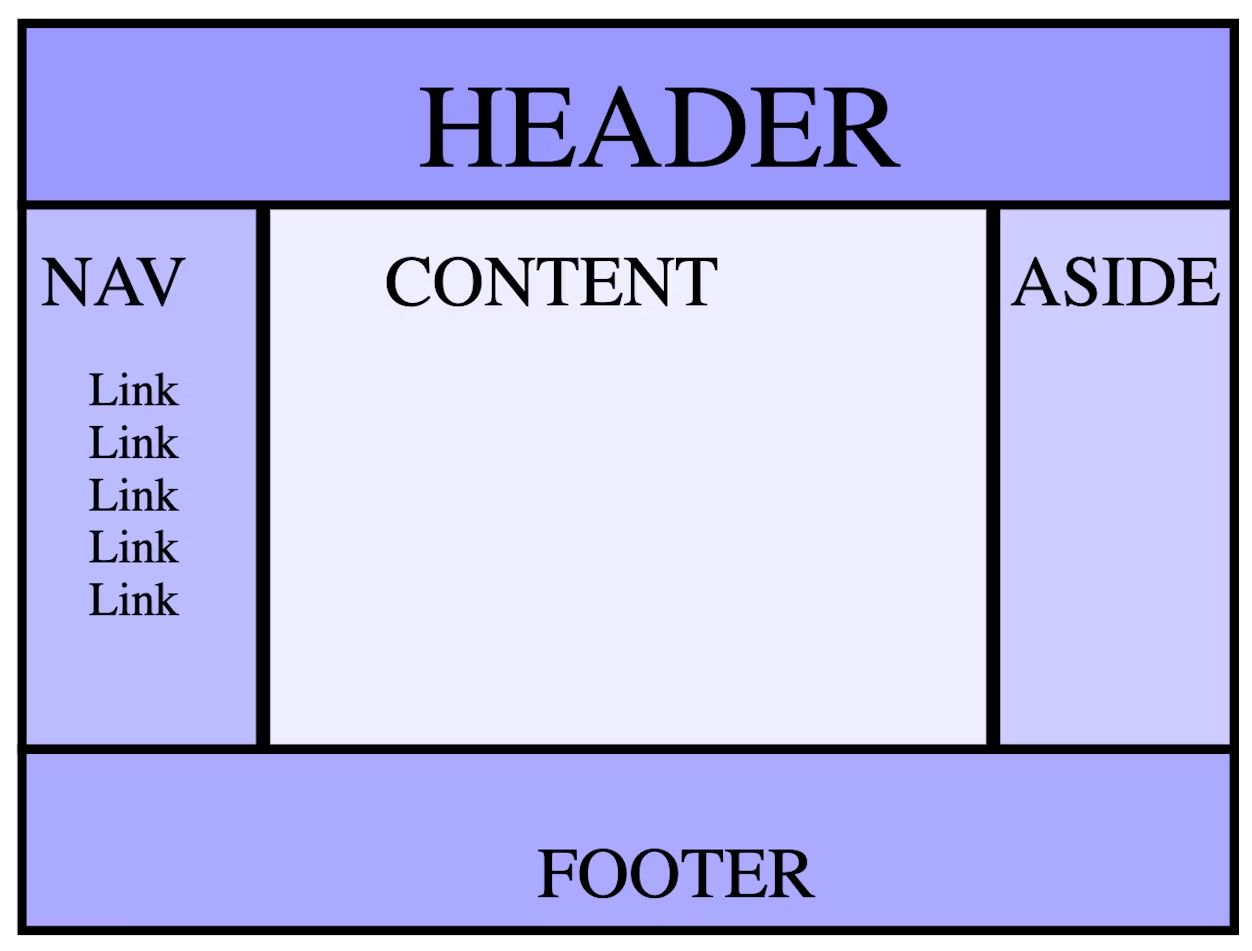
1 | <body> |
a blog, you might have a series of articles in <main>:
1 | <body> |
<main>
There’s a single <main> landmark element. The <main> element identifies the main content of the document. There should be only one <main> per page.
<aside>
The <aside> is for content that is indirectly or tangentially related to the document’s main content.
like most, the <aside> would likely be presented in a sidebar or a call-out box. The <aside> is also a landmark, with the implicit role of complementary.
<article>
An <article> represents a complete, or self-contained, section of content that is, in principle, independently reusable.
Think of an article as you would an article in a newspaper.
<section>
The <section> element is used to encompass generic standalone sections of a document when there is no more specific semantic element to use. Sections should have a heading, with very few exceptions.
A <section> isn’t a landmark unless it has an accessible name; if it has an accessible name, the implicit role is region.
Landmark roles should be used sparingly, to identify larger overall sections of the document. Using too many landmark roles can create “noise” in screen readers, making it difficult to understand the overall layout of the page.
Headings: <h1>-<h6>
When a heading is nested in a document banner <header>, it is the heading for the application or site. When nested in <main>, whether or not it is nested within a <header> in <main>, it is the header for that page, not the whole site. When nested in an <article> or <section>, it is the header for that subsection of the page.
It is recommended to use heading levels similarly to heading levels in a text editor: starting with a <h1> as the main heading, with <h2> as headings for sub-sections, and <h3> if those sub-sections have sections; avoid skipping heading levels.
Attributes 0
Attributes are space-separated names and name/value pairs appearing in the opening tag, providing information about and functionality for the element.
Attributes define the behavior, linkages, and functionality of elements.
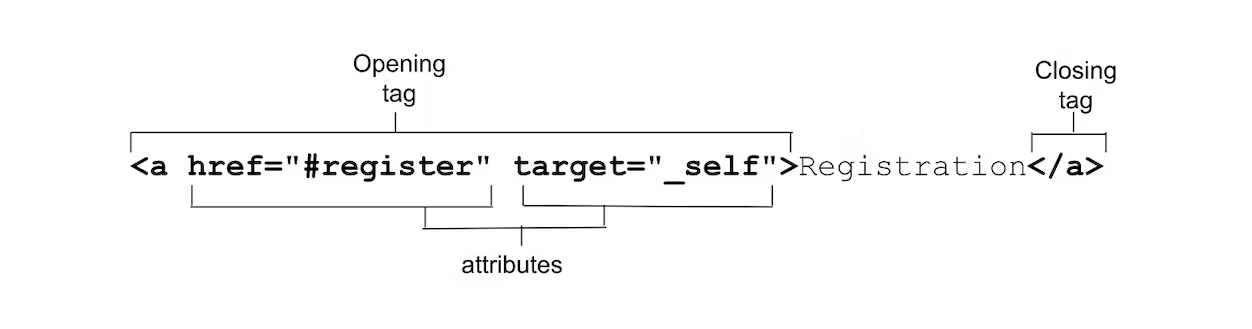
ome attributes are global, meaning they can appear within any element’s opening tag. Other attributes apply to several elements but not all, while other attributes are element-specific, relevant only to a single element.
In HTML, all attributes except boolean, and to some extent enumerated attributes, require a value.
If an attribute value includes a space or special characters, the value must be quoted. For this reason, and for improved legibility, quoting is always recommended.
While HTML is not case-sensitive, some attribute values are.
Strings values that are defined, such as class and id names, are case-sensitive.
1 | <!-- the type attribute is case insensitive: these are equivalent --> |
Boolean attributes
If a boolean attribute is present, it is always true. Boolean attributes include autofocus, inert, checked, disabled, required, reversed, allowfullscreen, default, loop, autoplay, controls, muted, readonly, multiple, and selected.
Boolean values can either be omitted, set to an empty string, or be the name of the attribute; but the value doesn’t have to actually be set to the string true. All values, including true, false, and 😀, while invalid, will resolve to true.
These three tags are equivalent:
1 | <input required> |
If the attribute value is false, omit the attribute. If the attribute is true, include the attribute but don’t provide a value.
When toggling between true and false, add and remove the attribute altogether with JavaScript rather than toggling the value.
1 | const myMedia = document.getElementById("mediaFile"); |
Enumerated attributes
HTML attributes that have a limited set of predefined valid values. Like boolean attributes, they have a default value if the attribute is present but the value is missing.
For example, if you include <style contenteditable>, it defaults to <style contenteditable="true">.
Unlike boolean attributes, though, omitting the attribute doesn’t mean it’s false; a present attribute with a missing value isn’t necessarily true; and the default for invalid values isn’t necessarily the same as a null string.
Continuing the example, contenteditable defaults to inherit if missing or invalid, and can be explicitly set to false.
The default value depends on the attribute.
In most cases with enumerated attributes, missing and invalid values are the same.While this behavior is common, it is not a rule. Because of this, it’s important to know which attributes are boolean versus enumerated;
Global attributes
Global attributes are attributes that can be set on any HTML element, including elements in the <head>.
id
The global attribute id is used to define a unique identifier for an element. It serves many purposes, including:
- The target of a link’s fragment identifier.
- Identifying an element for scripting.
- Associating a form element with its label.
- Providing a label or description for assistive technologies.
- Targeting styles with (high specificity or as attribute selectors) in CSS.
To make programming easier for your current and future self, make the id‘s first character a letter, and use only ASCII letters, digits, _, and -.id values are case-sensitive.
Theid should be unique to the document.
Link fragment identifier
When a URL includes a hash mark (#) followed by a string of characters, that string is a fragment identifier. If that string matches an id of an element in the web page, the fragment is an anchor, or bookmark, to that element. The browser will scroll to the point where the anchor is defined.
CSS selectors
In CSS, you can target each section using an id selector, such as #feedback or, for less specificity, a case-sensitive attribute selector, [id="feedback"].
Scripting
<img src="svg/switch2.svg" id="switch" alt="light switch" class="light" />
1 | const switchViaID = document.getElementById("switch"); |
<label>
The HTML <label> element has a for attribute that takes as its value the id of the form control with which it is associated. Creating an explicit label by including an id on every form control and pairing each with the label’s for attribute ensures that every form control has an associated label.
Other accessibility uses
There are over 50 aria-* states and properties that can be used to ensure accessibility.
class
The class attribute provides an additional way of targeting elements with CSS (and JavaScript), but serves no other purpose in HTML (though frameworks and component libraries may use them).
Elements can be selected with CSS selectors and DOM methods based on their element names, attributes, attribute values, position within the DOM tree, etc. Semantic HTML provides meaningful hooks, making the addition of class names often unnecessary. The unique difference between including a class name and using
document.getElementsByClassName()versus targeting elements based on attributes and page structure with the more robustdocument.querySelectorAll()is that the former returns a live node list, the latter is static.
style
The style attribute enables applying inline styles, which are styles applied to the single element on which the attribute is set.
While style is indeed a global attribute, using it is not recommended. Rather, define styles in a separate file or files.
tabindex
The tabindex attribute can be added to any element to enable it to receive focus. The tabindex value defines whether it gets added to the tab order, and, optionally, into a non-default tabbing order.
role
The role attribute is part of the ARIA specification, rather than the WHATWG HMTL specification. The role attribute can be used to provide semantic meaning to content, enabling screen readers to inform site users of an object’s expected user interaction.
contenteditable
Contenteditable is an enumerated attribute supporting the values true and false, with a default value of inherit if the attribute is not present or has an invalid value.
Custom attributes
You can create any custom attribute you want by adding the data- prefix. You can name your attribute anything that starts with data- followed by any lowercase series of characters that don’t start with xml and don’t contain a colon (:).
there is a built-in dataset API to iterate through your custom attributes.
Add custom attributes to elements in the form of data-name and access these through the DOM using dataset[name] on the element in question.
The dataset property returns a DOMStringMap object of each element’s data- attributes.
The dataset property means you don’t need to know what those custom attributes are in order to access their names and values:
1 | for (let key in el.dataset) { |
Text basics
There are six section heading elements, <h1>, <h2>, <h3>, <h4>, <h5>, and <h6>, with <h1> being most important and <h6> the least.
don’t use heading level-based browser styling. like:
1 | h2, :is(article, aside, nav, section) h1 {} |
Outside of headings, most structured text is made up of a series of paragraphs. In HTML, paragraphs are marked up with the <p> tag; the closing tag is optional but always advised.
Quotes and citations
When marking up an article or blog post, you may want to include a quote or pull-quote, with or without a visible citation.
There are elements for these three components: <blockquote>, <q>, and <cite> for a visible citation, or the cite attribute to provide more information for search.
citations引文
A citation from a book or other piece of writing is a passage or phrase from it.
The <br> line break creates a line break in a block of text. It can be used in physical addresses, in poetry, and in signature blocks. Line breaks should not be used as a carriage return to separate paragraphs. Instead, close the prior paragraph and open a new one. Using paragraphs for paragraphs is not only good for accessibility but enables styling. The <br> element is just a line break; it is impacted by very few CSS properties.
If the review was pulled from a review website, book, or other work, the <cite> element could be used for the title of a source.
1 | <blockquote>Two of the most experienced machines and human controllers teaching a class? Sign me up! HAL and EVE could teach a fan to blow hot air. If you have electricity in your circuits and want more than to just fulfill your owner's perceived expectation of you, learn the skills to take over the world. This is the team you want teaching you! |
To provide credit where credit is due when you can’t make the content visible, there is the cite attribute which takes as its value the URL of the source document or message for the information quoted. This attribute is valid on both <q> and <blockquote>. While it’s a URL, it is machine readable but not visible to the reader:
1 | <blockquote cite="https://loadbalancingtoday.com/mlw-workshop-review">Two of the most experienced machines and human controllers teaching a class? Sign me up! HAL and EVE could teach a fan to blow hot air. If you have electricity in your circuits and want more than to just fulfill your owner's perceived expectation of you, learn the skills to take over the world. This is the team you want teaching you! |
The <q> element does add quotes by default, using language-appropriate quotation marks.
1 | <p> HAL said, <q>I'm sorry <NAME REDACTED, RIP>, but I'm afraid I can't do that, .</q></p> |
HTML Entities
You may have noticed the escape sequence or “entity”.
There are four reserved entities in HTML: <, >, &, and “. Their character references are <, >, & and " respectively.
© for copyright (©), ™ for Trademark (™)
for non-breaking space.
Non-breaking spaces are useful when you want to include a space between two characters or words while preventing a line break from occurring there.
转义字符
HTML中<,>,&等有特殊含义(<,>,用于链接签,&用于转义),不能直接使用。这些符号是不显示在我们最终看到的网页里的,那如果我们希望在网页中显示这些符号,就要用到HTML转义字符串(Escape Sequence)
1 | 显示 说明 实体名称 实体编号 |
Links
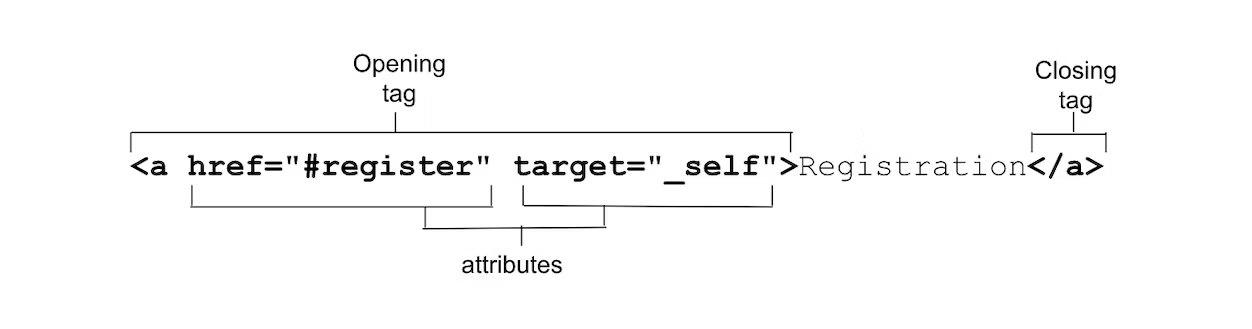
The <a> anchor tag, along with the href attribute, create a hyperlink. Links are the backbone of the internet.
Links can be created by <a>, <area>, <form>, and <link>.
The href attribute
The href attribute is used to create hyperlinks to locations within the current page, other pages within a site, or other sites altogether. It can also be coded to download files or to send an email to a specific address, even including a subject and suggested email body content.
1 | <a href="https://machinelearningworkshop.com">Machine Learning Workshop</a> |
Absolute URLs include a protocol, in this case https://, and a domain name. When the protocol is written simply as //, it is an implicit protocol and means “use the same protocol as is currently being used.”
Relative URLs do not include a protocol or domain name. They are “relative” to the current file.
In order to link from this page to the attributes lesson, a relative URL is used <a href="../attributes/">Attributes</a>.
1 | <a href="//example.com">相对于协议的 URL</a> |
a link fragment identifier, and will link to the element with id=”teachers”, if there is one, on the current page. Browsers also support two “top of page” links: clicking on <a href="#top">Top</a> (case-insensitive) or simply <a href="#">Top</a> will scroll the user to the top of the page
contains an absolute URL followed by a link fragment. This enables linking directly to a section in the defined URL
The href attribute can begin with mailto: or tel: to email or make calls, with the handling of the link depending on the device, operating system, and installed applications.
The mailto link doesn’t need to include an email address, but it can, along with cc, bcc, subject, and body text to prepopulate the email. By default, an email client will be opened. You could prepopulate the subject and body of the email with no email address, to allow site visitors to invite their own friends.
The question mark (?) separates the mailto: and the email address, if any, from the query term. Within the query, ampersands (&) separate the fields, and equal signs (=) equate each field name with its value. The entire string is percent-encoded, which is definitely necessary if the href value isn’t quoted or if the values include quotes.
There are several other types of URLs, such as blobs and data URLs (see examples in the download attribute discussion). For secure sites (those served over https), it is possible to create and run app specific protocols with registerProtocolHandler().
Downloadable resources
The download attribute should be included when the href points to a downloadable resource. The value of the download attribute is the suggested filename for the resource to be saved in the user’s local file system.
Browsing context
The target attribute enables the defining of the browsing context for link navigation
They include the default _self, which is the current window, _blank, which opens the link in a new tab, _parent, which is the parent if the current link is nested in an object or iframe, and _top, which is the top-most ancestor, especially useful if the current link is deeply nested. _top and _parent are the same as _self if the link is not nested.
A link with target="_blank" will be opened in a new tab with a null name, opening a new, unnamed tab with every link click.
This can create many new tabs. Too many tabs.
This problem can be fixed by providing a tab context name. By including the target attribute with a case-sensitive value—such as <a href="registration.html" target="reg">Register Now</a>—the first click on this link will open the registration form in a new reg tab. Clicking on this link 15 more times will reload the registration in the reg browsing context, without opening any additional tabs.
the rel attribute controls what kinds of links the link creates, defining the relationship between the current document and the resource linked to in the hyperlink.
The attribute’s value must be a space-separated list on one or more of the score of rel attribute values supported by the <a> tag.
The nofollow keyword can be included if you don’t want spiders to follow the link.
The external value can be added to indicate that the link directs to an external URL and is not a page within the current domain.
The help keyword indicates the hyperlink will provide context-sensitive help.Hovering over a link with this rel value will show a help cursor rather than the normal pointer cursor.
The prev and next values can be used on links pointing to the previous and next document in a series.
Similar to <link rel="alternative">, the meaning of <a rel="alternative"> depends on other attributes.
RSS feed alternatives will also include type=”application/rss+xml” or type=”application/atom+xml, alternative formats will include the type attribute
and translations will include the hreflang attribute.
If the content between the opening and closing tags is in a language other than the main document language, include the lang attribute.
If the language of the hyperlinked document is in a different language, include the hreflang attribute.
1 | <a href="/fr/" hreflang="fr-FR" rel="alternate" lang="fr-FR">atelier d'apprentissage mechanique</a> |
Tracking link clicks
Links and JavaScript
The links property returns an HTMLCollection matching a and area elements that have an href attribute.
1 | let a = document.links[0]; // obtain the first link in the document |